Using Google Drive – Frequently Asked Questions
What is Google Drive?
Google Drive is a file storage service. It allows users to store and share files. There are over a quarter of a billion active users of Google Drive.
Google Drive is a convenient and secure service. We have chosen it to share with you the many literacy and numeracy resources the 26TEN program and network members have developed.
You can access files in the 26TEN Shared Resources Google Drive from any smartphone, tablet, or computer connected to the internet. No email attachments are needed - you can simply download any file stored in the 26TEN Shared Resources Google Drive.
Do I need to have a Google Account to access these resources?
No you don't. All files are publicly accessible and can be download. All you need to do is click on the link.
However, without a Google Account you won't be able to search files in the 26TEN Shared Resources Google Drive.
How do I set up a Google Account?
Google Accounts are free and are easy to set up.
Once you have signed up, you will have access to your own free Google Drive, as well as other drives which have been shared with you such as the 26TEN Shared Resources Google Drive.
You can find out all you need to know about signing up for a Google Account by visiting this page.
As you would before signing up for any web-based service, please make sure you read the Google Account Terms of Service.
Where possible, we recommend setting up an organisational account rather than creating a personal account.
We also strongly recommend that you learn how to keep your account secure, for example by using a strong password and setting up 2-step verification. You can learn more about keeping your account secure by visiting the Google Account security help page.
How do I add to the drive?
The preferred method for sharing resources is by using our online form. This form will allow you to submit up to 10 resources at a time. Please note:
- You must be logged into a Google Account to submit
- You will need to add a short 300 character description of the items
- You will need to add the copyright information
- All resources submitted must fit within 1 category (e.g. all Writing Assessment documents)
OK, I now have a Google Account, how do I access the 26TEN Shared Resources Google Drive?
Just follow the link to the 26TEN Shared Resources Google Drive.
If you want to be able to search the resources, you will need to sign in to your Google Account. You can do this by clicking on the button in the top right-hand corner of your browser:
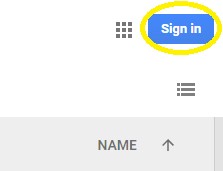
You can then sign in using the username and password you created (remember that your username will end in @gmail.com):
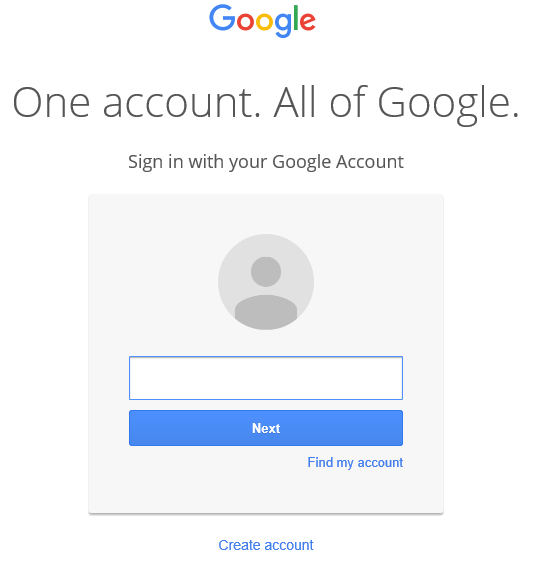
Almost there!
The final step is to add 26TEN Shared Resources to your Google Drive. You will then be able to search all files in the same way that Google searches the internet - quickly, intuitively and accurately.
To add 26TEN Shared Resources to your drive, click on 'Shared with me' in the menu on the left-hand side of your Google Drive. The 26TEN Share Resources folder will then appear. Next, right click on the folder and click on 'Add to my drive'.
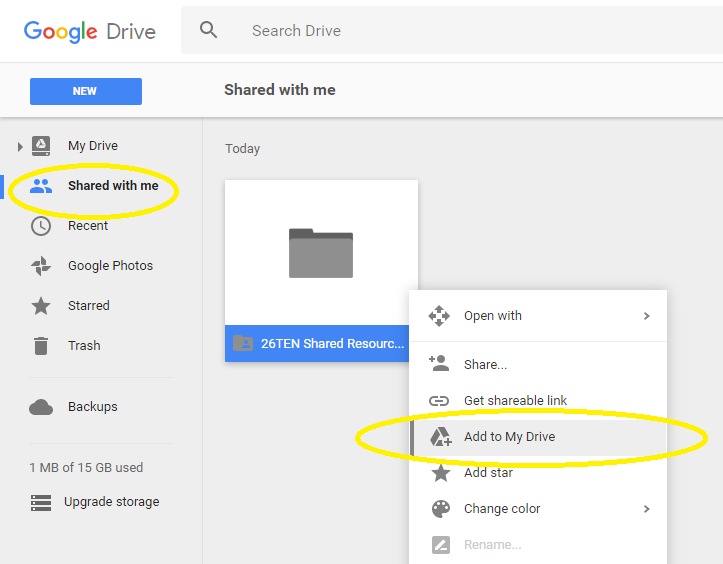
You will then be able to search all shared 26TEN files!
Can I download and save files to my device?
Yes you can, and we encourage you to do so - that's why they're there! To download a file, right click on it and select 'Download'.
You will then be able to save the file to your device.
Here are some of the file types that are currently or have the potential to be shared on the 26TEN Shared Resources Google Drive:
- Microsoft Office documents such as Word, Excel and PowerPoint
- Google Docs
- PDFs
- Audio files
- Video files
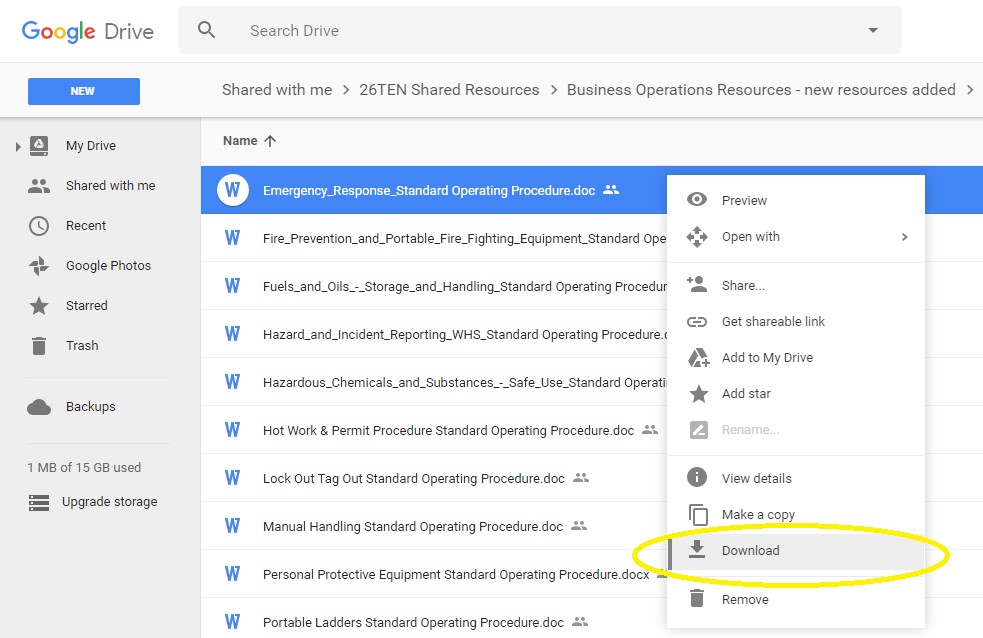
Where do I go to get more information and help with using Google Drive?
The Google Drive Help Center has information on all things Google Drive. There's also a help forum where you can ask questions.
The Google Help Channel streams a number of video tutorials on Google Accounts and Google Drive.
You can find even more video guides available here on YouTube.
If there is a tech savvy person at your workplace, get them to show you.
Here are Word and PDF versions of this information.
 Using Google Drive FAQs
Using Google Drive FAQs  Using Google Drive FAQs.pdf
Using Google Drive FAQs.pdf